For upgrading from major versions (7.x) to major versions(8.x) we can download vCenter full image and use run installer and then upgrade option.
But in case of upgrade from same versions to next level patch :
1.Download the latest patch FP bundle(VMware-vCenter-Server-Appliance-7.0.3.01800-22837322-patch-FP.iso) from VMware website: Product Patches - VMware Customer Connect https://my.vmware.com/group/vmware/home
2.Once download ,copy the ISO to the esxi datastores.
3.Go to the vCenter VM and edit attach this iso to CD/DVD and connect
4.Now login to vCenter using 5480 port with root.
5.Go to Updates and check for updates.
6.Now select Stage and Install.
7.You are done with install and reboot.
Attach the
VMware-vCenter-Server-Appliance-7.0.3.01600-21958406-patch-FP.isofile to the vCenter Server CD or DVD drive.Log in to the appliance shell as a user with super administrative privileges (for example, root) and run the following commands:
To stage the ISO:
software-packages stage --isoTo see the staged content:
software-packages list --stagedTo install the staged rpms:
software-packages install --staged
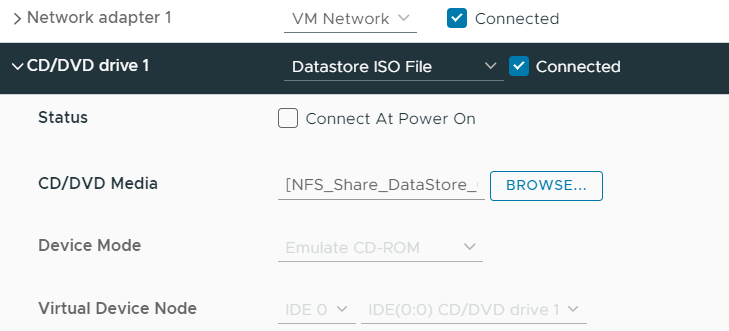


Comments
Post a Comment